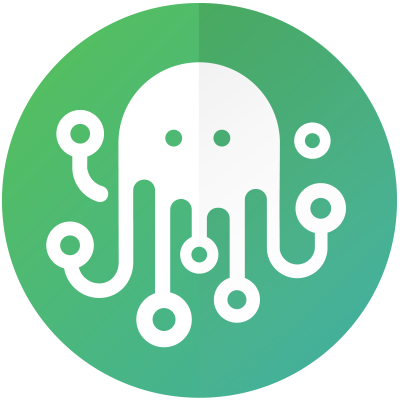Azure Monitor
Supported Versions
Please note that using a supported version is mandatory.
Product | Supported Deployment Types | Supported Version |
|---|---|---|
Azure Monitor | All | All |
Environmental Prerequisites
Confirm the prerequisites of the corresponding integration template before continuing further, as some templates may not require all environmental prerequisites.
How to get your Subscription ID from Azure Monitor?
Log in to your instance at https://portal.azure.com.
Click the Subscriptions button to access your subscriptions.
Locate and copy your Subscription ID from the list.
How to get your Client ID, Client Secret Password, and Tenant ID from Azure Monitor?
Log in to your instance at https://portal.azure.com.
Open the Cloud Shell console and execute the
az logincommand, which will generate a temporary login code.Go to https://microsoft.com/devicelogin and input the generated login code to authorize your session.
Open your Cloud Shell console and execute the
az account set --subscription "<subscription_id>"command to set your subscription as active.Open your Cloud Shell console and execute the
az ad sp create-for-rbac -n "<service_principal_name>"command, which will show you the necessary details.Client ID → AppID
Client Secret Password → Password
Tenant ID → Tenant
How to create a Webhook Action in Azure Monitor?
Create a Webhook by following the documentation from Microsoft.
Configure the Webhook URL to point to the ZigiOps listener endpoint. For example,
https://zigiops.example.com:8899/azure/alerts.
Connected System Configuration
Follow the steps below to add your instance as a connected system.
Log into your ZigiOps instance.
Navigate to Connected Systems → Add New System → Azure Monitor and configure the following parameters:
URL → Input the management URL of your instance. For example,
https://management.azure.com.Subscription ID → Input your subscription identifier.
Client ID → Input your client identifier.
Client Secret Password → Input your client password.
Tenant ID → Input your tenant identifier.
Proxy Settings → Enables the usage of a proxy server.
Examine the settings and if they are correct, click the Save button to save the system.