Install on Windows
Prerequisites
Administrator privileges are required to install ZigiOps on Windows; right-click the installer file and select "Run as Administrator" to proceed.
If the "Run as Administrator" option is unavailable, open an elevated Command Prompt and run the command java -jar "X:\<PATH>\zigiwave-zigiops-installer.jar" to start the installation.
Information
The ZigiOps installer landing screen. Click the Next button to continue.
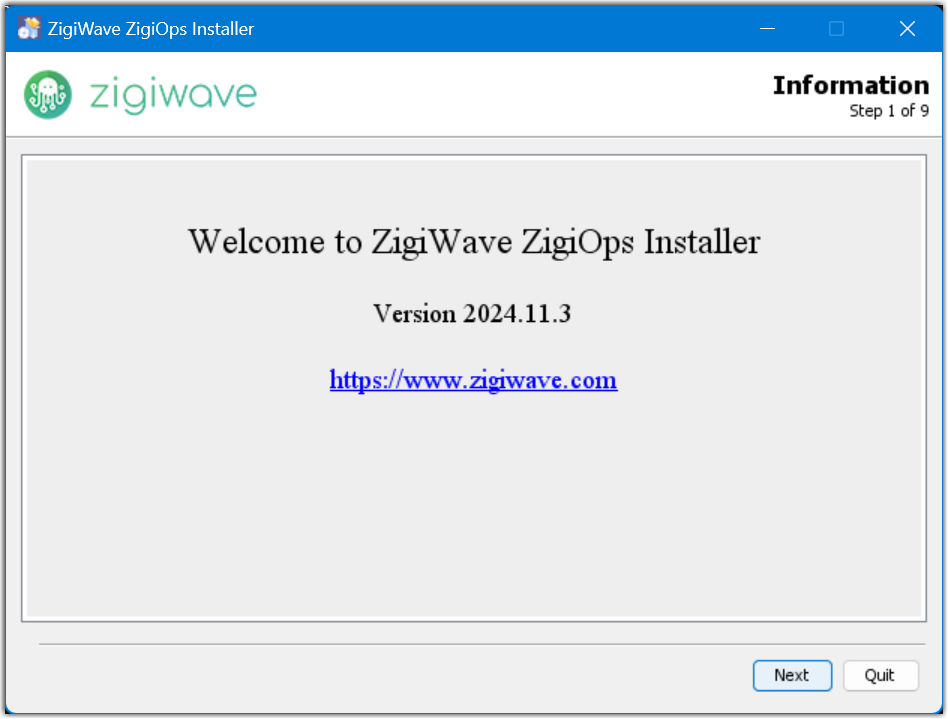
Licensing Agreements
Review the ZigiOps licensing agreement carefully. If you agree to the terms, select I accept the terms of this license agreement and click Next to proceed.
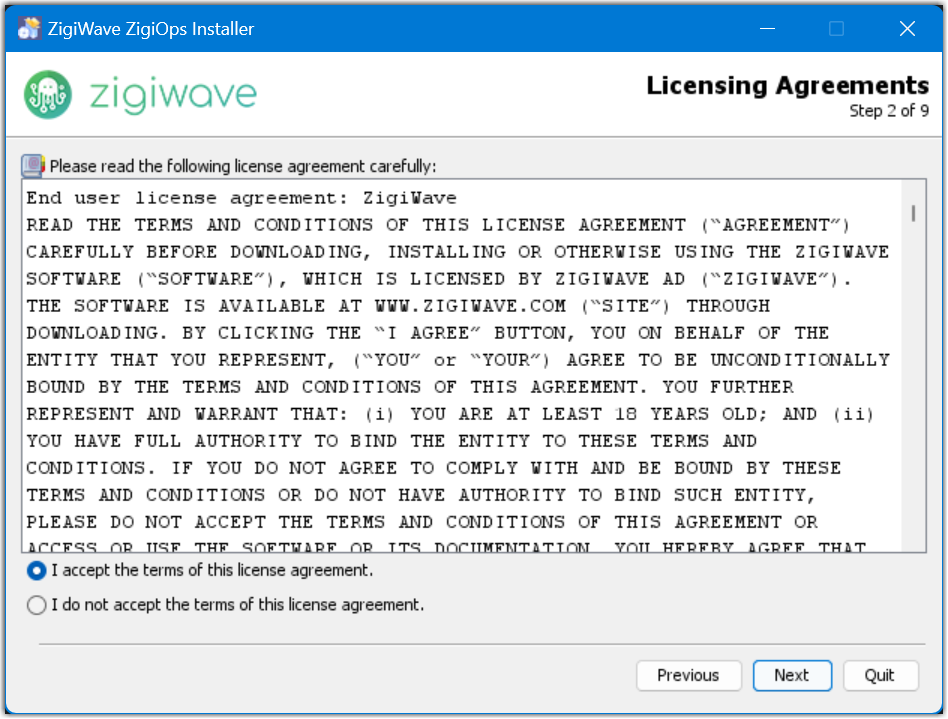
User Data for the ZigiOps Web Application
Configure the ZigiOps web application port by specifying a custom port or accepting the default. Click Next to proceed.
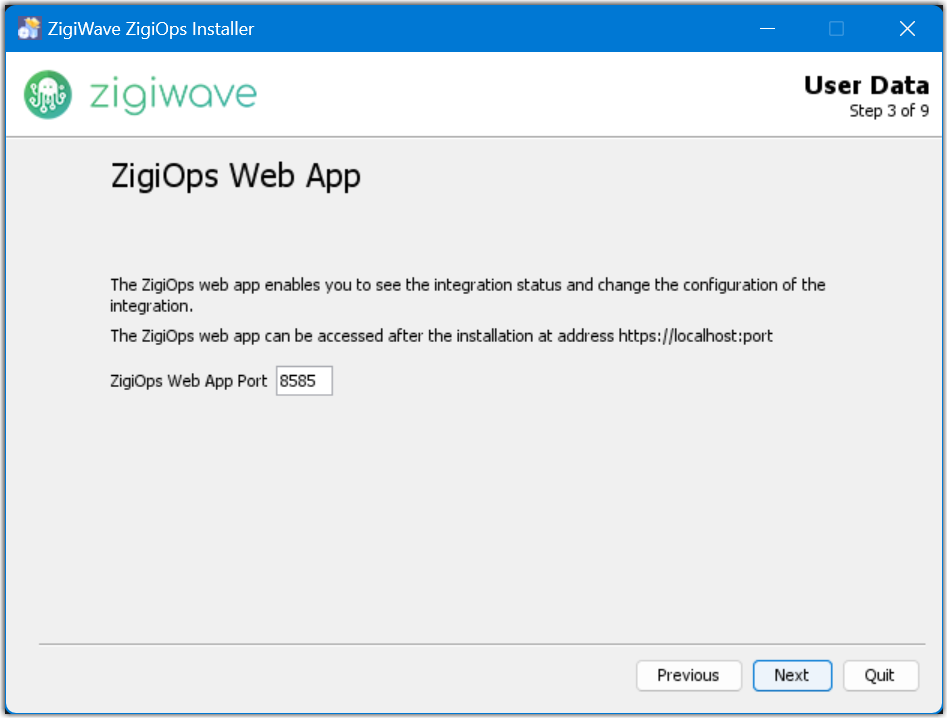
User Data for the ZigiOps Platform Communication
Configure the ZigiOps platform communication port by specifying a custom port or accepting the default. Click Next to proceed.
Ensure that the ZigiOps platform communication port is different from the web application port specified in the previous installation step.
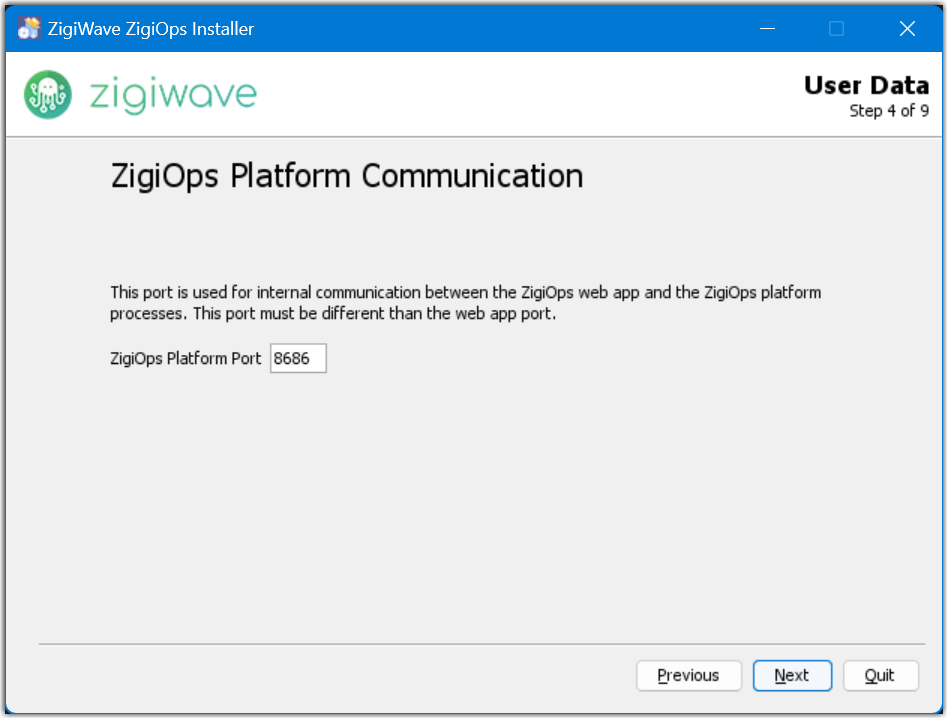
Target Path
Select the ZigiOps installation folder by clicking Browse, choosing your preferred folder, or accepting the default. Click Next to proceed.
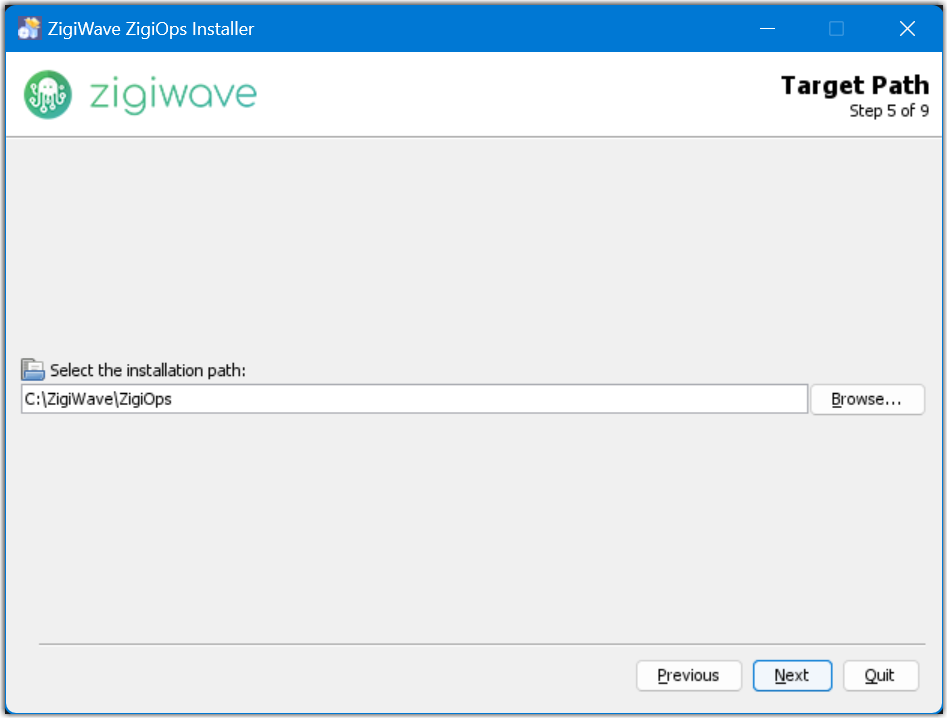
Select Installation Packages
Only the service deployment option is available for Windows. Click Next to proceed.
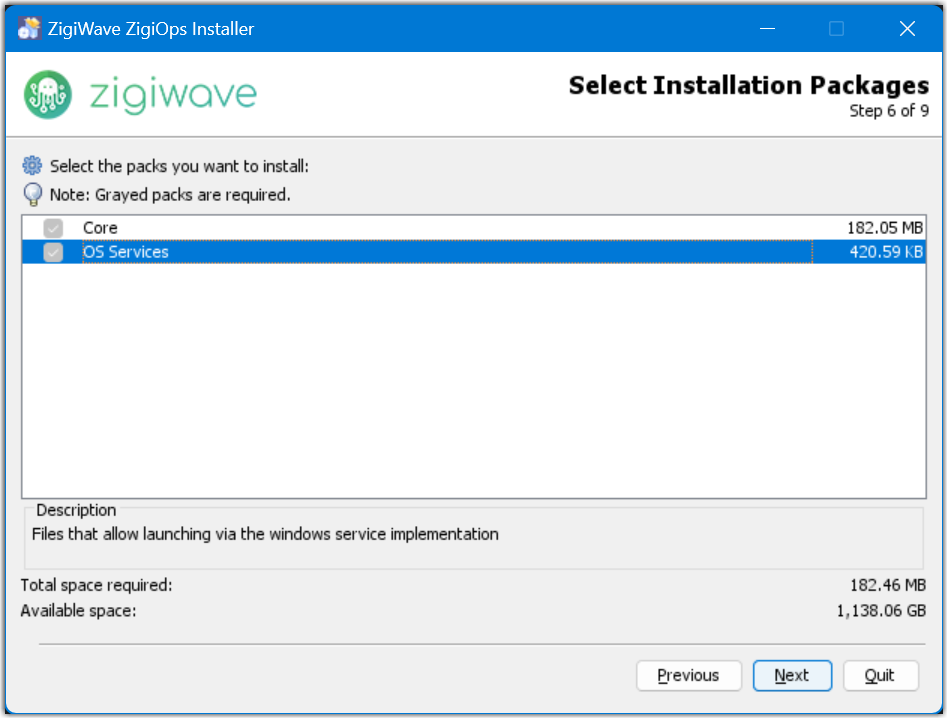
Installation
Wait for the ZigiOps installation process to complete. Once finished, click Next to proceed.
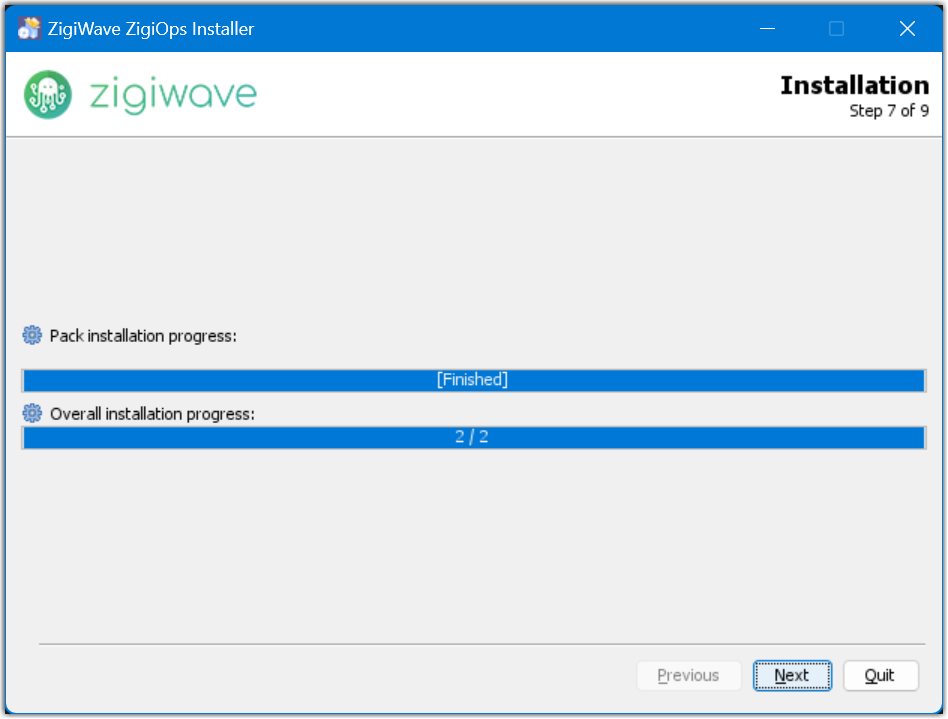
Perform External Processes
The ZigiOps service installation, Java detection, and platform startup will proceed. Click Next to continue.
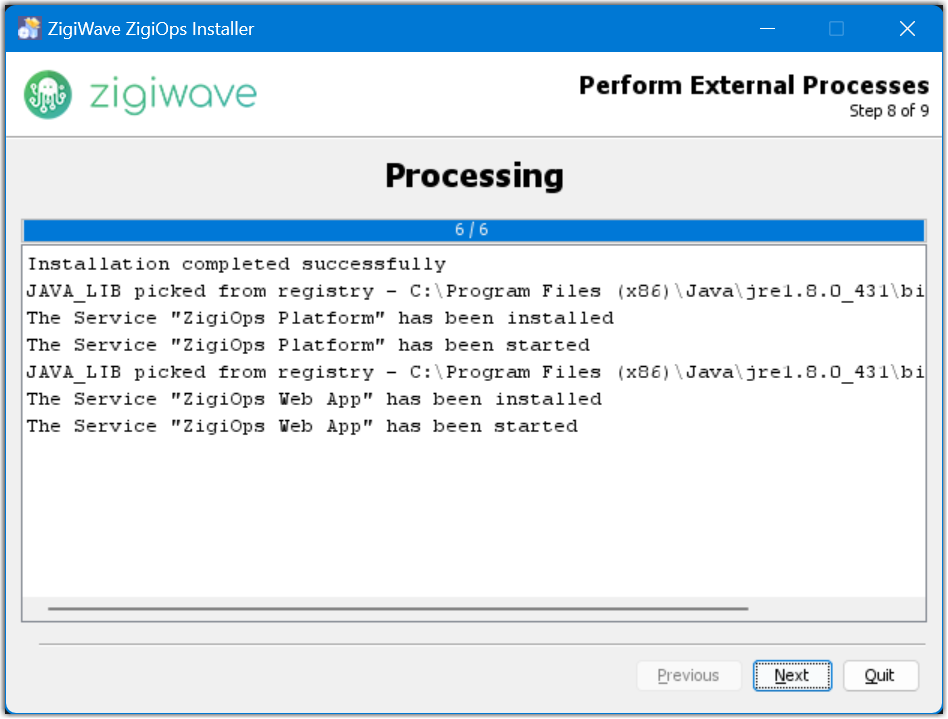
Installation Finished
On the ZigiOps installation completion screen, click Done to finalize the setup.
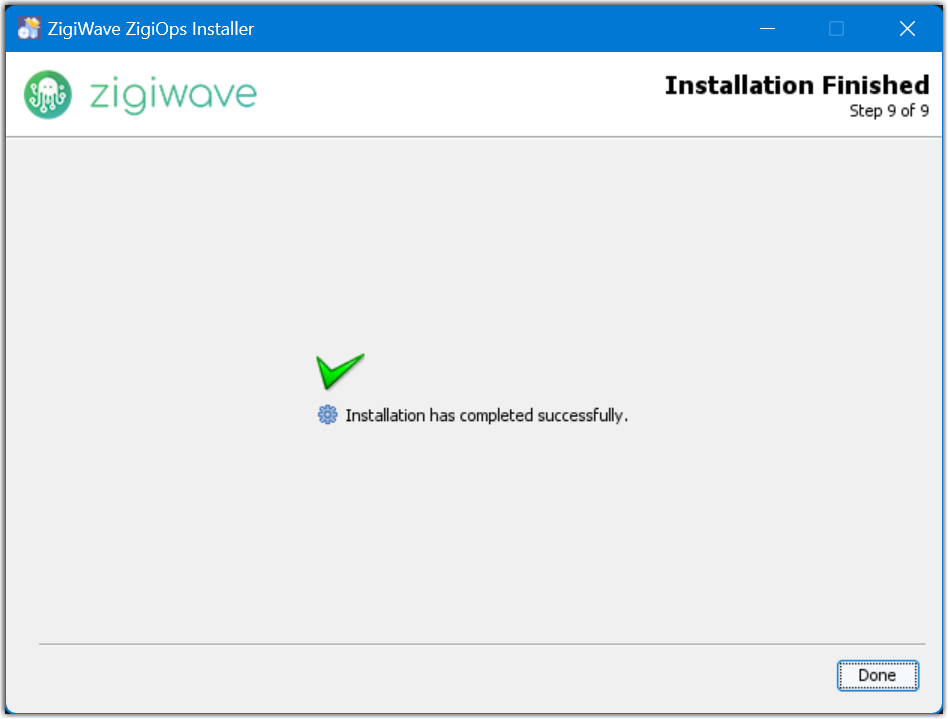
Starting and Stopping
Start or Stop the ZigiOps Web App service
Open the Services application, select the ZigiWave Web App service, and perform the desired action.
Start or Stop the ZigiOps Platform service
Open the Services application, select the ZigiWave Platform service, and perform the desired action.
