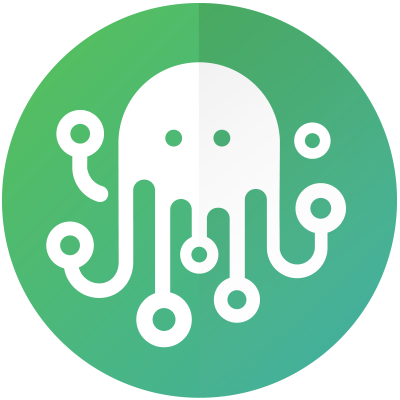Zendesk Sell
Supported Versions
Please note that using a supported version is mandatory.
Product | Supported Deployment Types | Supported Versions |
|---|---|---|
Zendesk Sell | All | All |
Environmental Prerequisites
The environmental prerequisites for this product are listed below.
Confirm the prerequisites of the corresponding integration template before continuing further, as some templates may not require all environmental prerequisites.
How to create an API Token in Zendesk Sell?
Log in to your instance.
Log in using your credentials and navigate to the OAuth 2 Settings page.
In the Access Tokens section, click the +Add User Token button.
Fill in the Description field and click the Save button.
At this point, you should see a modal window with your newly generated access token.
From the modal window, copy the access token and store it for further use, as it will be required during your first call.
Once the modal window is closed, it is impossible to retrieve your access token. If you cannot find your token information, you will need to generate a new token.
Connected System Configuration
Follow the steps below to add your instance as a connected system.
Log into your ZigiOps instance.
Navigate to Connected Systems → Add New System → Zendesk Sell and configure the following parameters:
Server URL → Input the URL of your instance. For example,
https://zendesksell.example.com.API Token → Input the Zendesk Sell API token.
Proxy Settings → Enables the usage of a proxy server.
Examine the settings and if they are correct, click the Save button to save the system.