Zendesk
Supported Versions
Please note that using a supported version is mandatory.
Product | Supported Deployment Types | Supported Versions |
|---|---|---|
Zendesk | All | All |
Environmental Prerequisites
The environmental prerequisites for this product are listed below.
Confirm the prerequisites of the corresponding integration template before continuing further, as some templates may not require all environmental prerequisites.
How to create an API Token in Zendesk?
Log in to your instance.
Go to Settings → Channels → API → Settings and click the Add API Token button to create a token.
Write down the newly generated token for further use.
How to create an OAuth Client in Zendesk?
Log in to your instance.
Go to Settings → Channels → API → OAuth Clients and click the Add OAuth Client button to create a client.
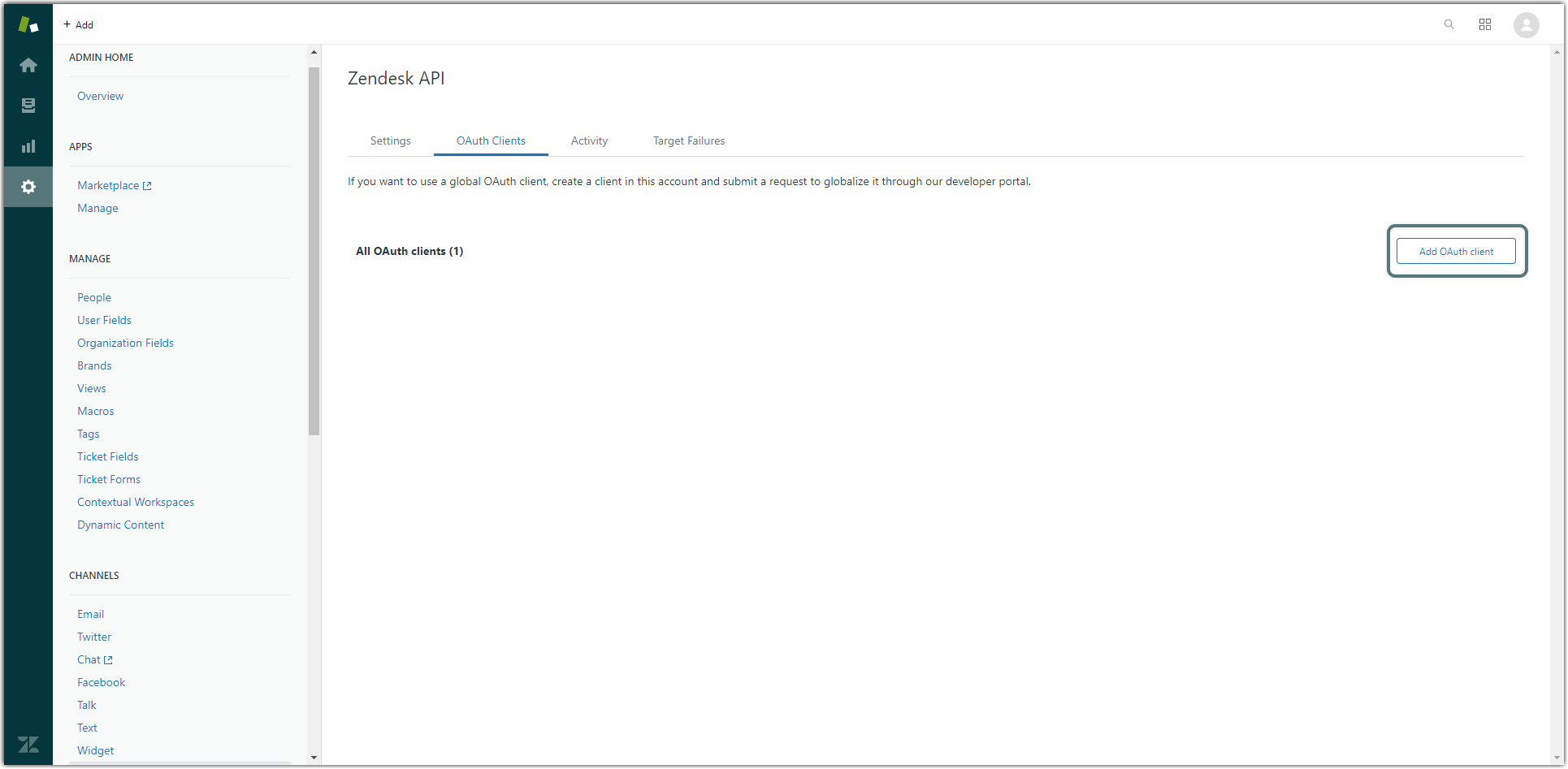
Write down the unique identifier (client id) and the client secret for further use.
Connected System Configuration
Follow the steps below to add your instance as a connected system.
Log into your ZigiOps instance.
Navigate to Connected Systems → Add New System → Zendesk and configure the following parameters.
Server URL → Input the URL of your instance. For example,
https://example.zendesk.com.Authentication Type → These are the supported authentication types.
Basic Auth → The platform will use the provided username and password for authentication.
Bearer Token → The platform will use the provided username and client application id for authentication.
OAuth → The platform will use the provided username, password, client application id, and client secret for authentication.
Proxy Settings → Enables the usage of a proxy server.
Examine the settings and if they are correct, click the Save button to save the system.
