Accessing the Support Portal
The ZigiWave Support Portal is available at https://support.zigiwave.com. It eases getting in touch with our support team and allows you to prioritize specific requests, easily share files with our support team, and better track your support request history. This section explains how to manage your requests, update your profile, or change your password.
Creating a Support Request
Login to the support portal and click on the Submit Support Request button.
Select the desired Request Type which best fits your request.
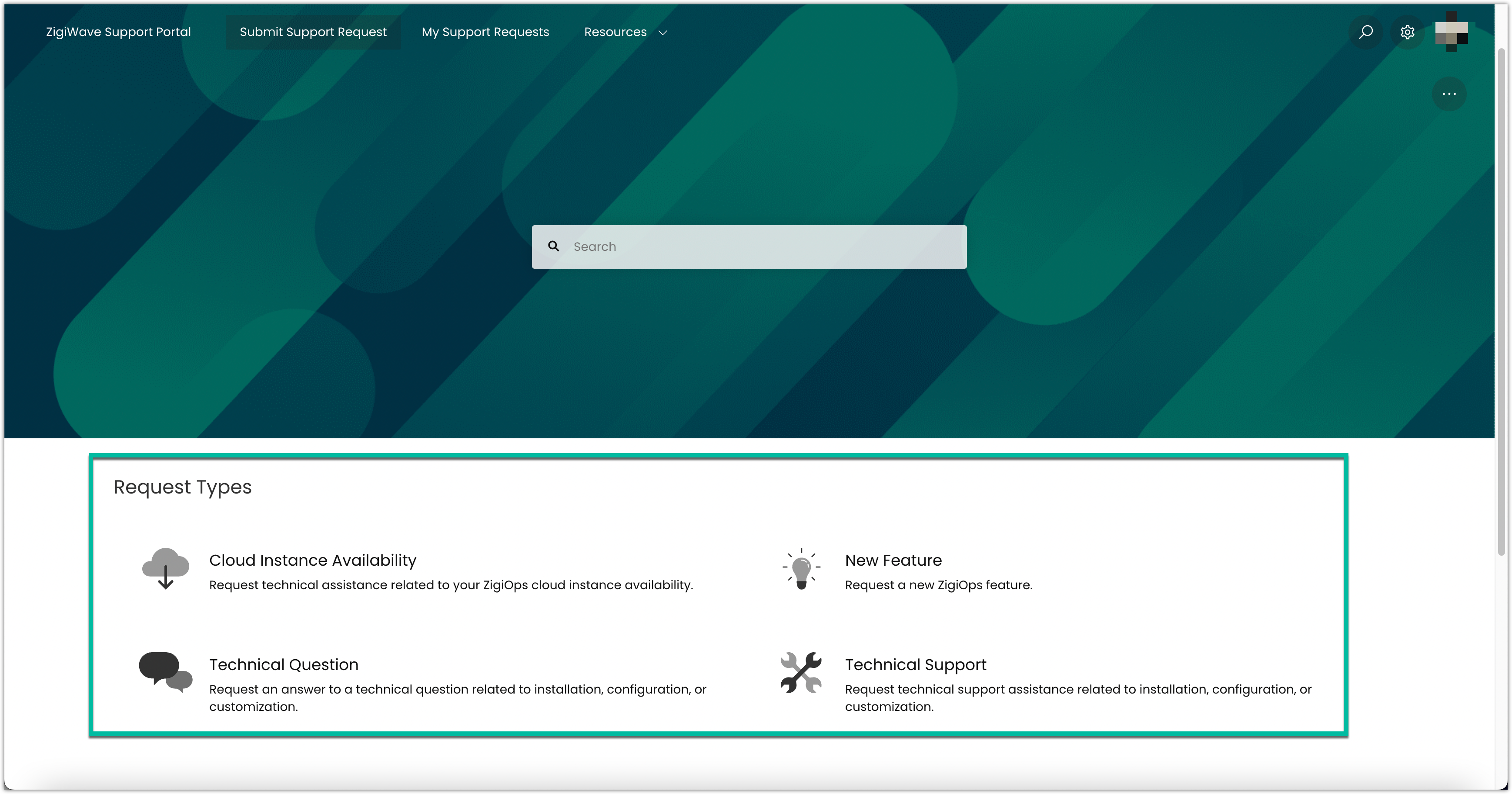
Populate the required fields of the selected request type.
Review the details and click the Create button to continue.
Viewing a Support Request
Login to the support portal and click on the My Support Requests button.
Click on the desired support request to open it.
Updating a Support Request
Login to the support portal and click on the My Support Requests button.
Click on the desired support request to open it.
Click on the Add a Comment field, input the comment and click on the Post Comment button.
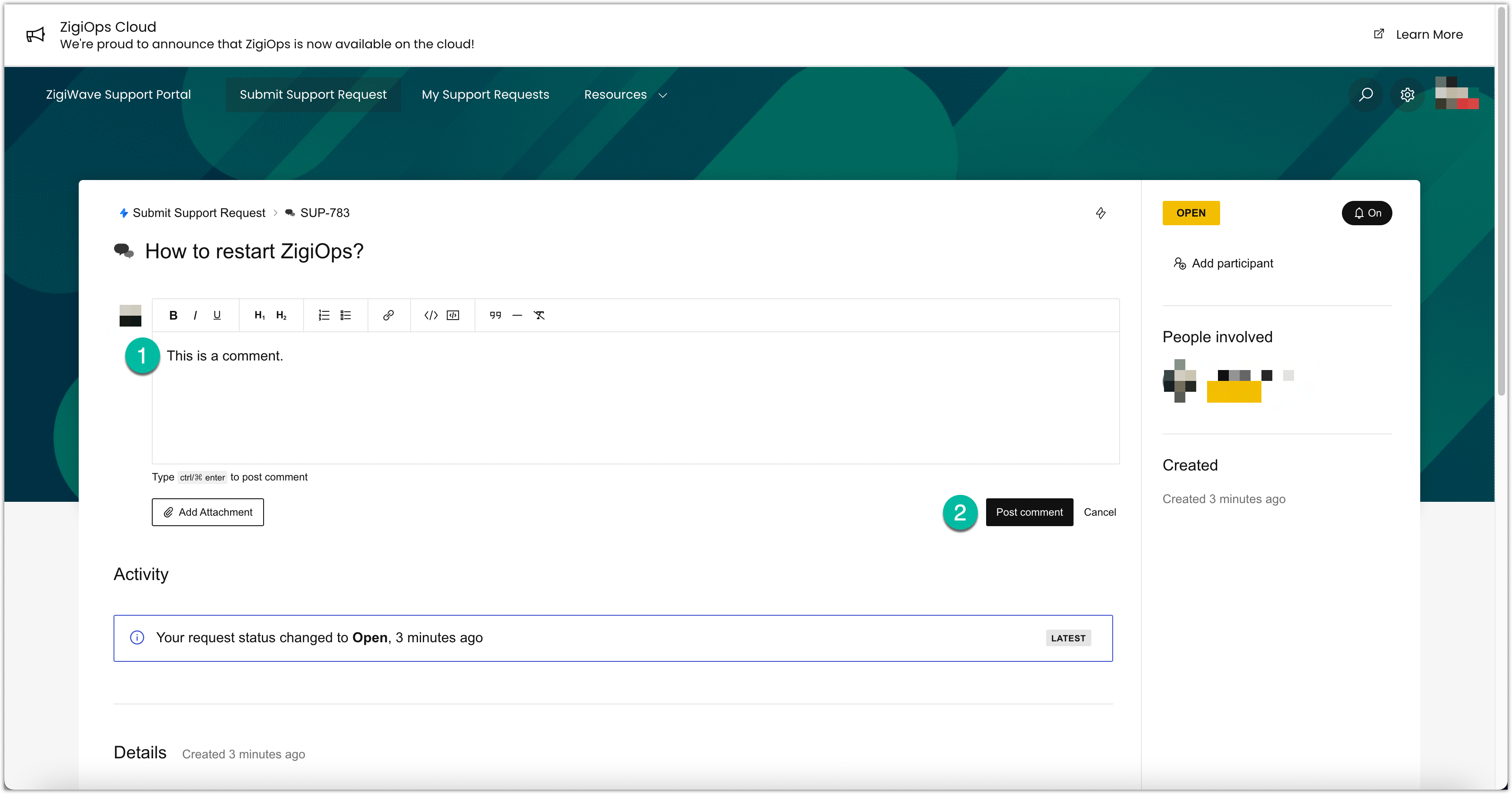
Attaching a file to a Support Request
Login to the support portal and click on the My Support Requests button.
Click on the desired support request to open it.
Click the Add a Comment field to open the comments/attachment window.

Click the Add Attachment button and select the desired file.
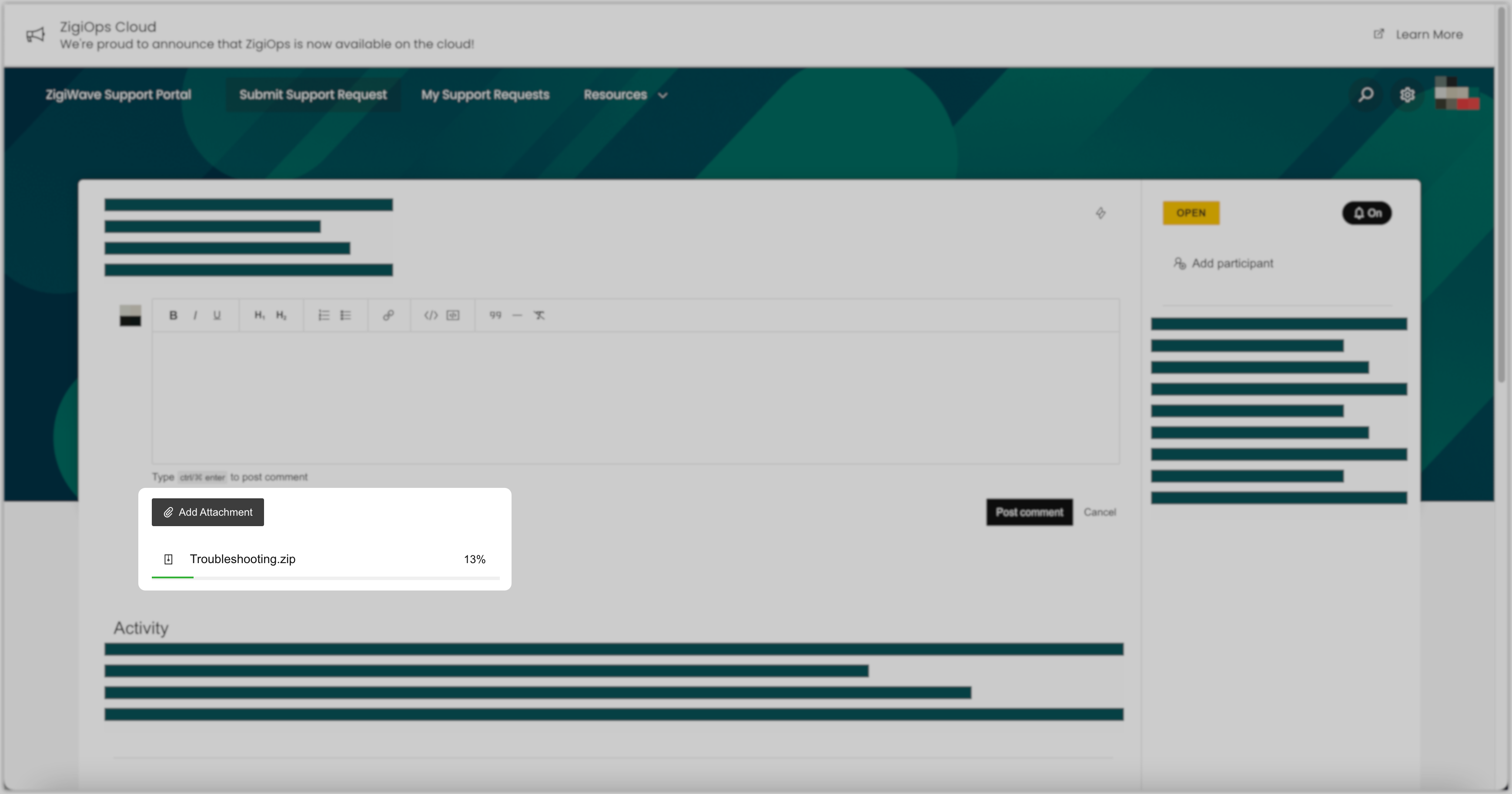
Wait for the attachment to be uploaded successfully (
 ), click the Post Comment button to save the attachment to the support request.
), click the Post Comment button to save the attachment to the support request.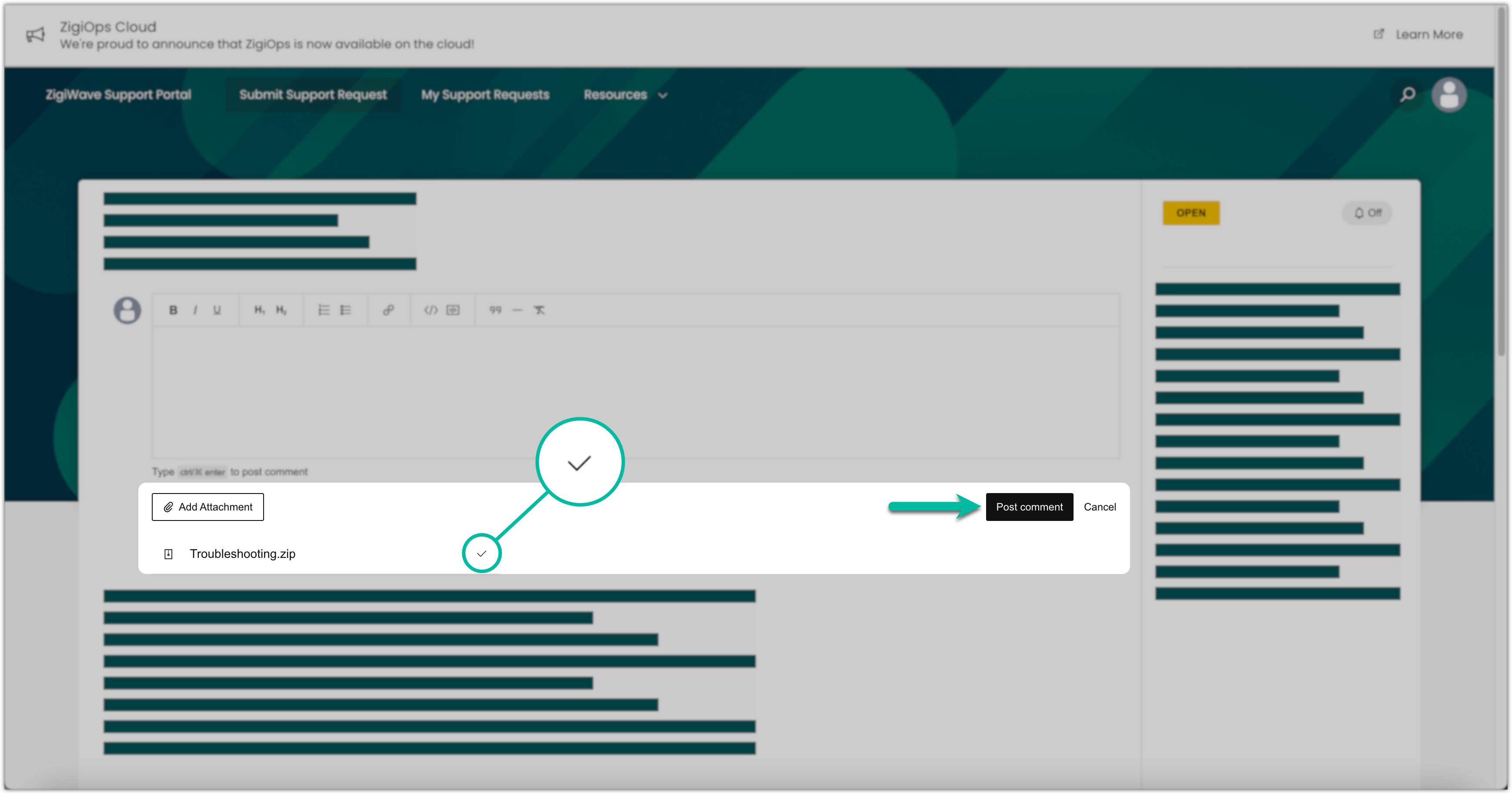
 Adding a comment along with an attachment is optional.
Adding a comment along with an attachment is optional.
Note that the maximum allowed file size is 1,024 MB. If the file exceeds this limit, you could try compressing and attaching it again.
Changing your Password
Login to the support portal and click on the Account → Profile button.
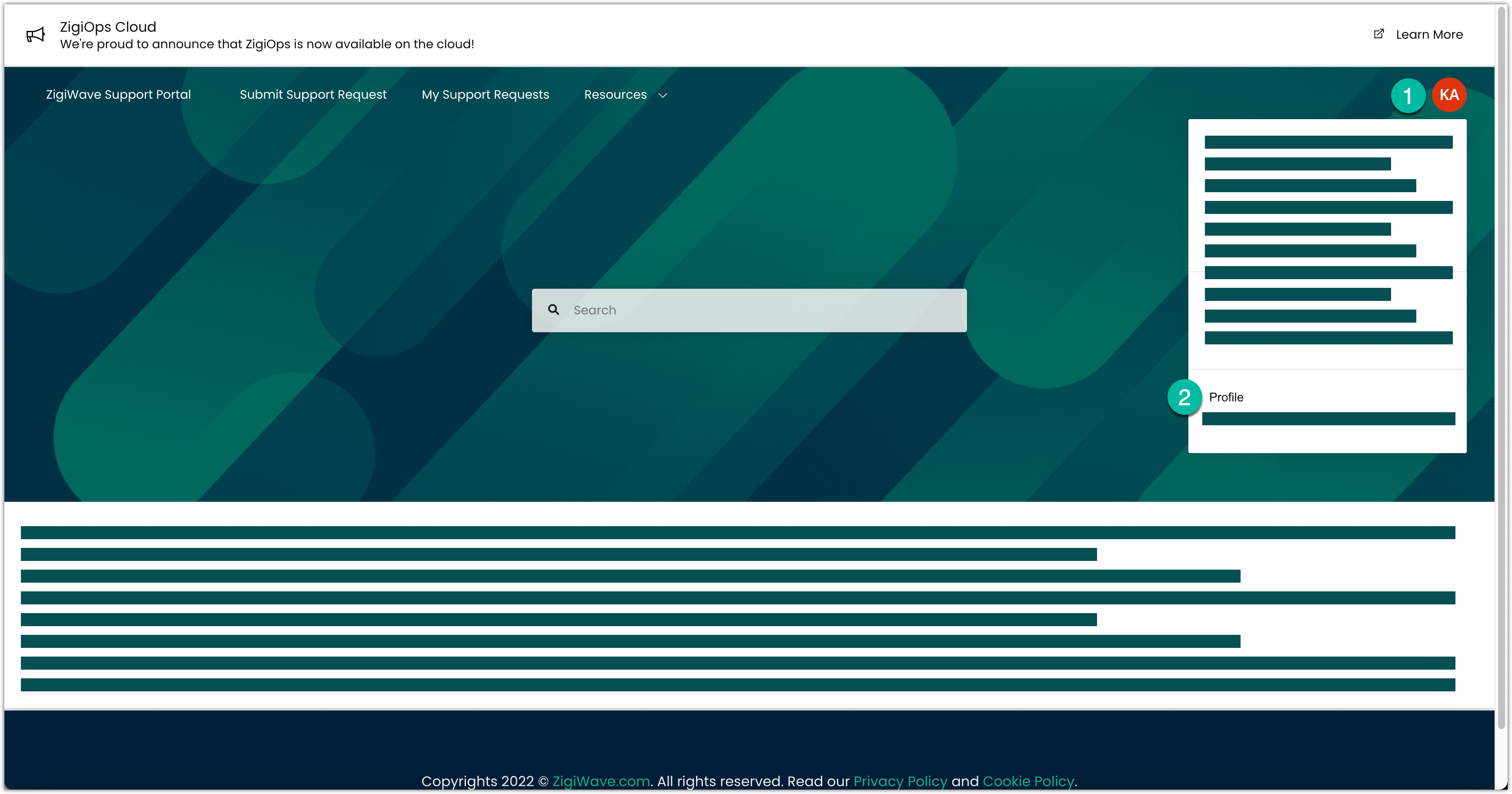
Click the Manage Your Account button and follow the instructions to change your password.
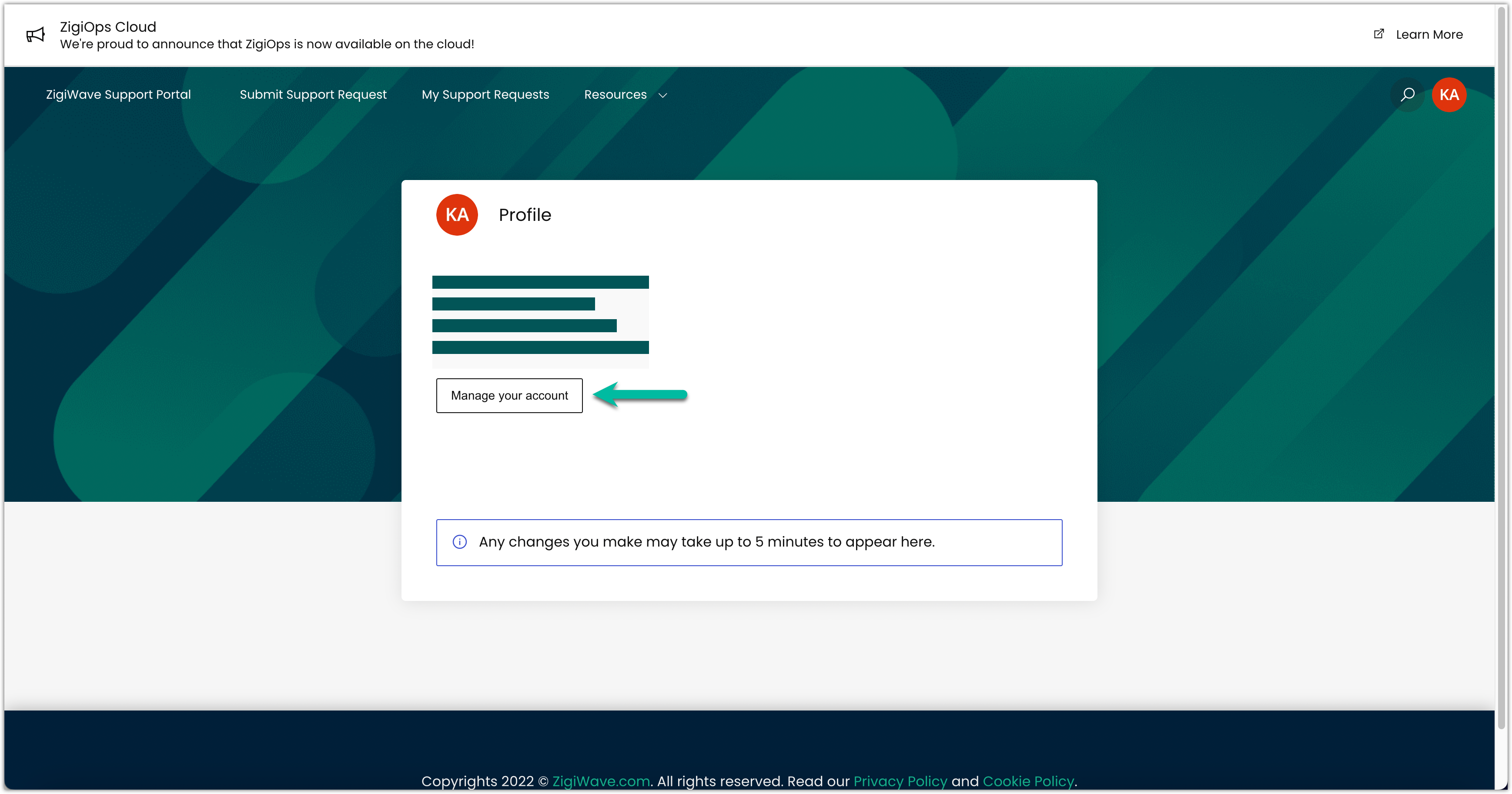
Resetting your Password
Access the support portal and input your business email address.
Click the Forgot Password button and then input your business email address.
You should receive an email confirmation for the password reset. Click the Reset my Password button from the email and follow the on-screen instructions to reset your password.
Contact us at support@zigiwave.com for any issues or questions related to the support portal.
