Install the Remote Agent on Windows
Windows Installation
You must perform the installation using a Windows Administrator account. You must run the installer file with the "Run as Administrator" option to begin the installation process.
Note that if the "Run as Administrator" option is not available, you should start an elevated Command Prompt instance and execute the java -jar "<PATH>\<zigiops-remote-agent-installer>.jar" command to start the installation.
Information
The ZigiOps installer landing screen. Click the Next button to continue.
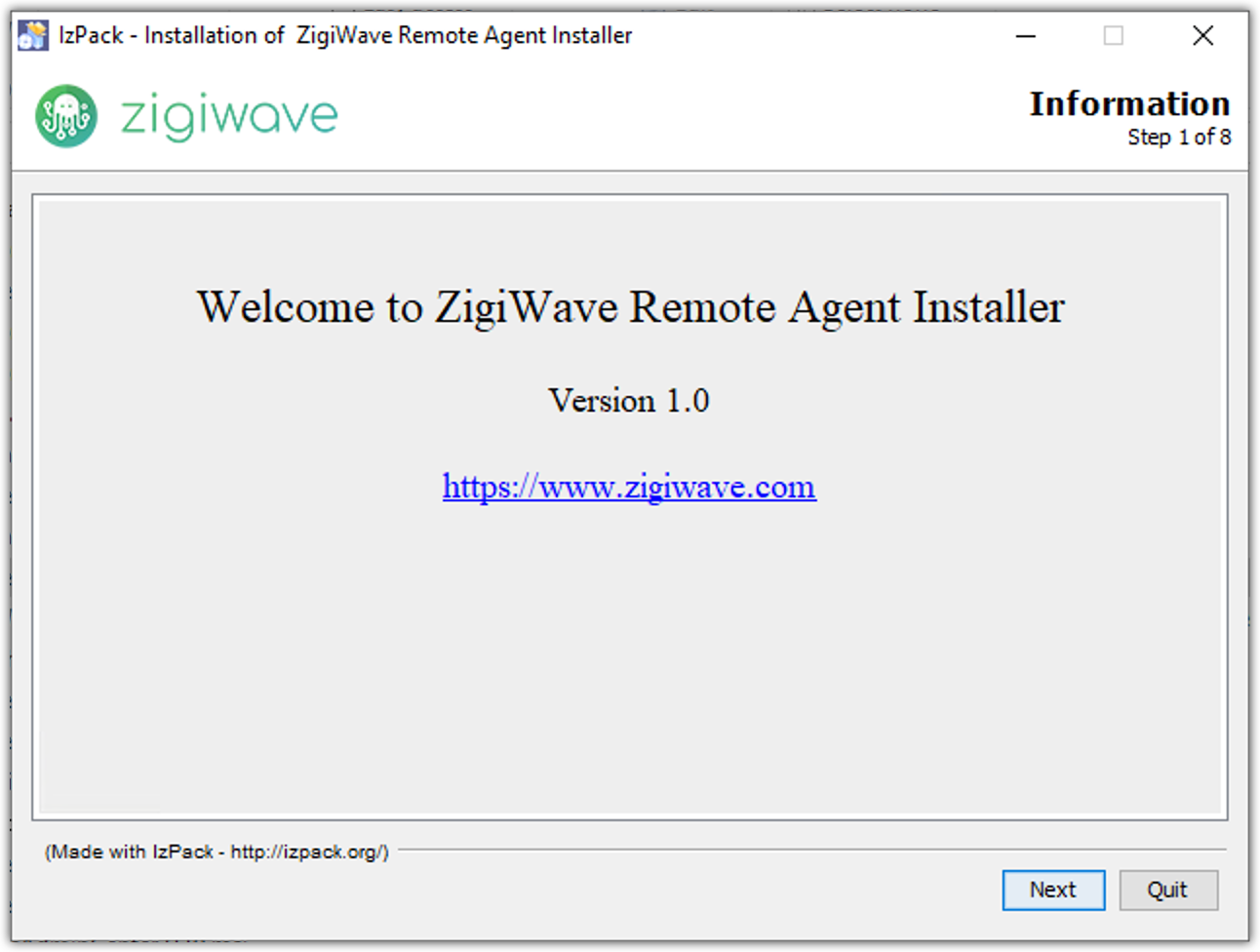
Licensing Agreements
The ZigiOps licensing agreement. Read it carefully and if you agree, select the I accept the terms of the license agreement option and then click the Next button to continue.
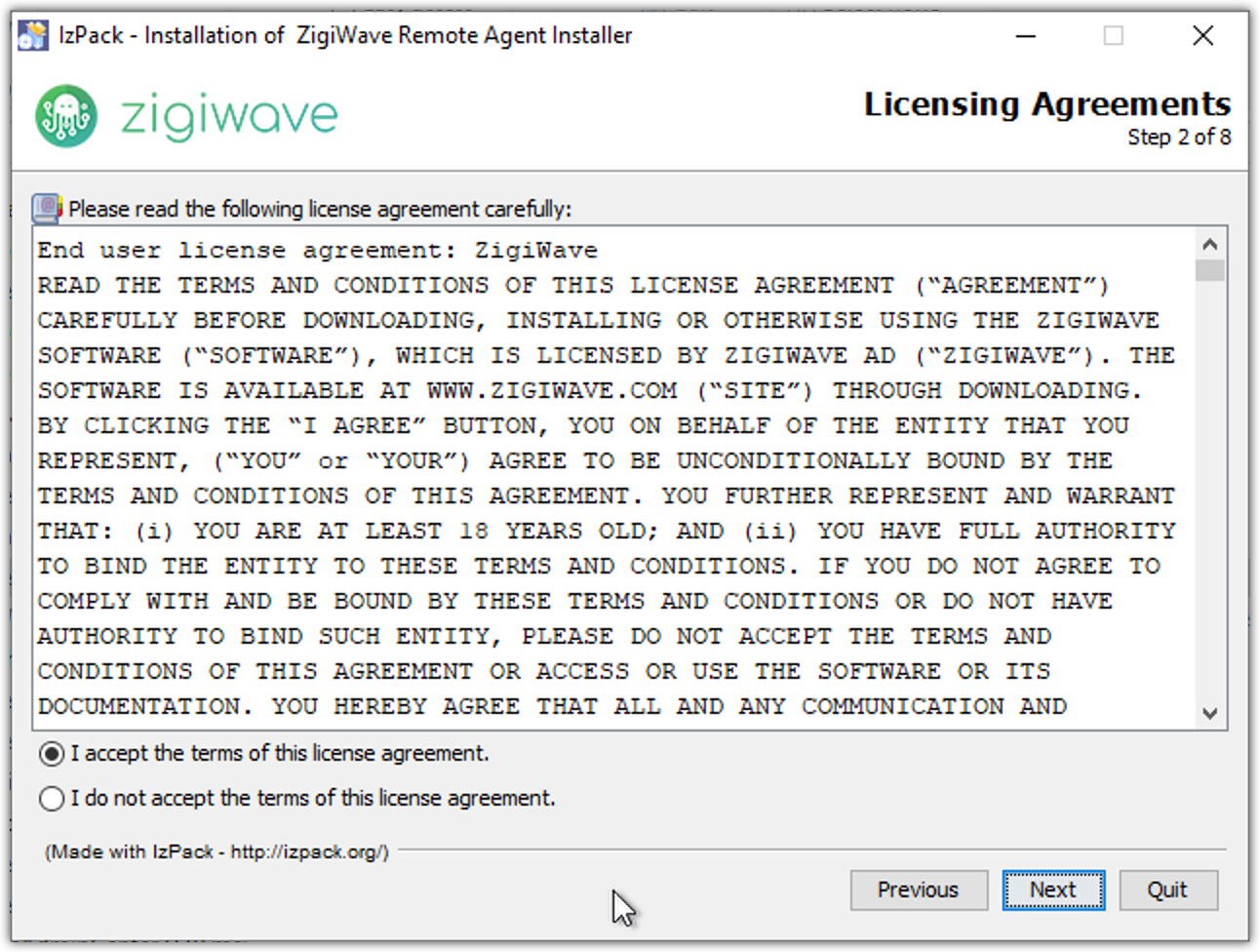
User Data
The ZigiOps web console port configuration. Specify a custom port or accept the default one. Click the Next button to continue.
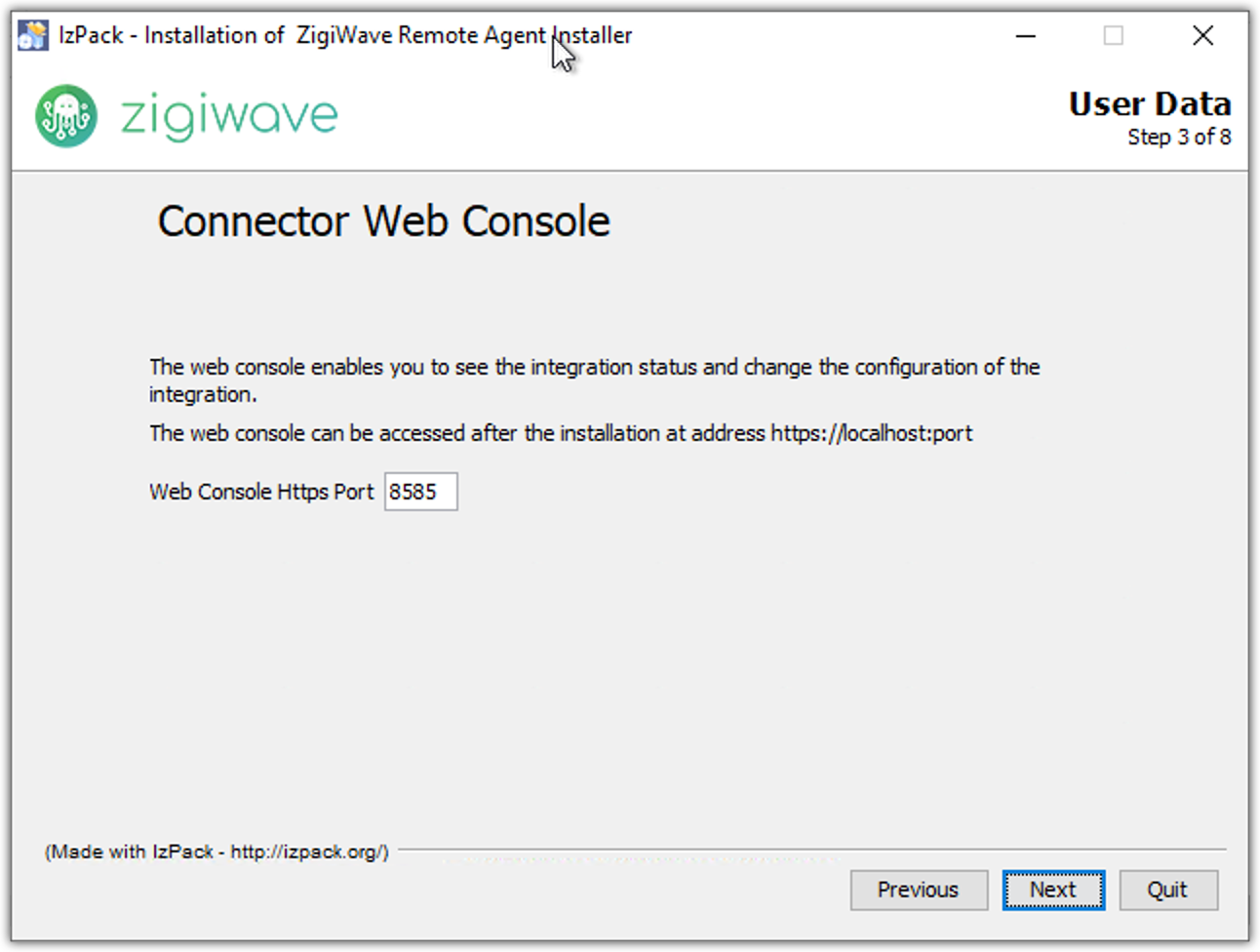
Target Path
The ZigiOps installation folder. Click the Browse button and choose the desired installation folder or accept the default one. Click the Next button to continue.

Select Installation Packages
The ZigiOps installation packages. Select the desired package(s) or accept the default ones. Click the Next button to continue.
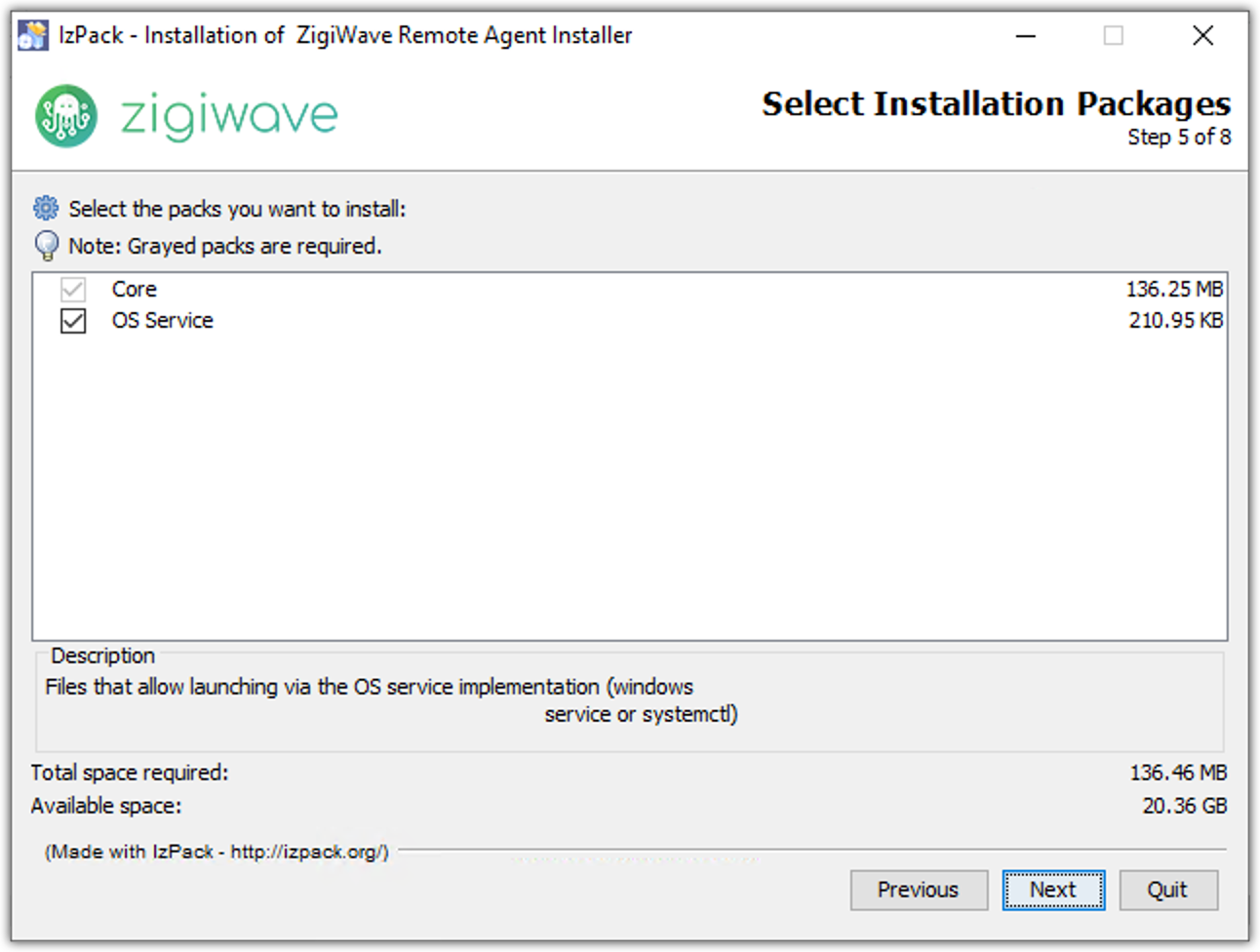
Installation
The ZigiOps installation process. Wait for the overall installation process to complete. Click the Next button to continue.
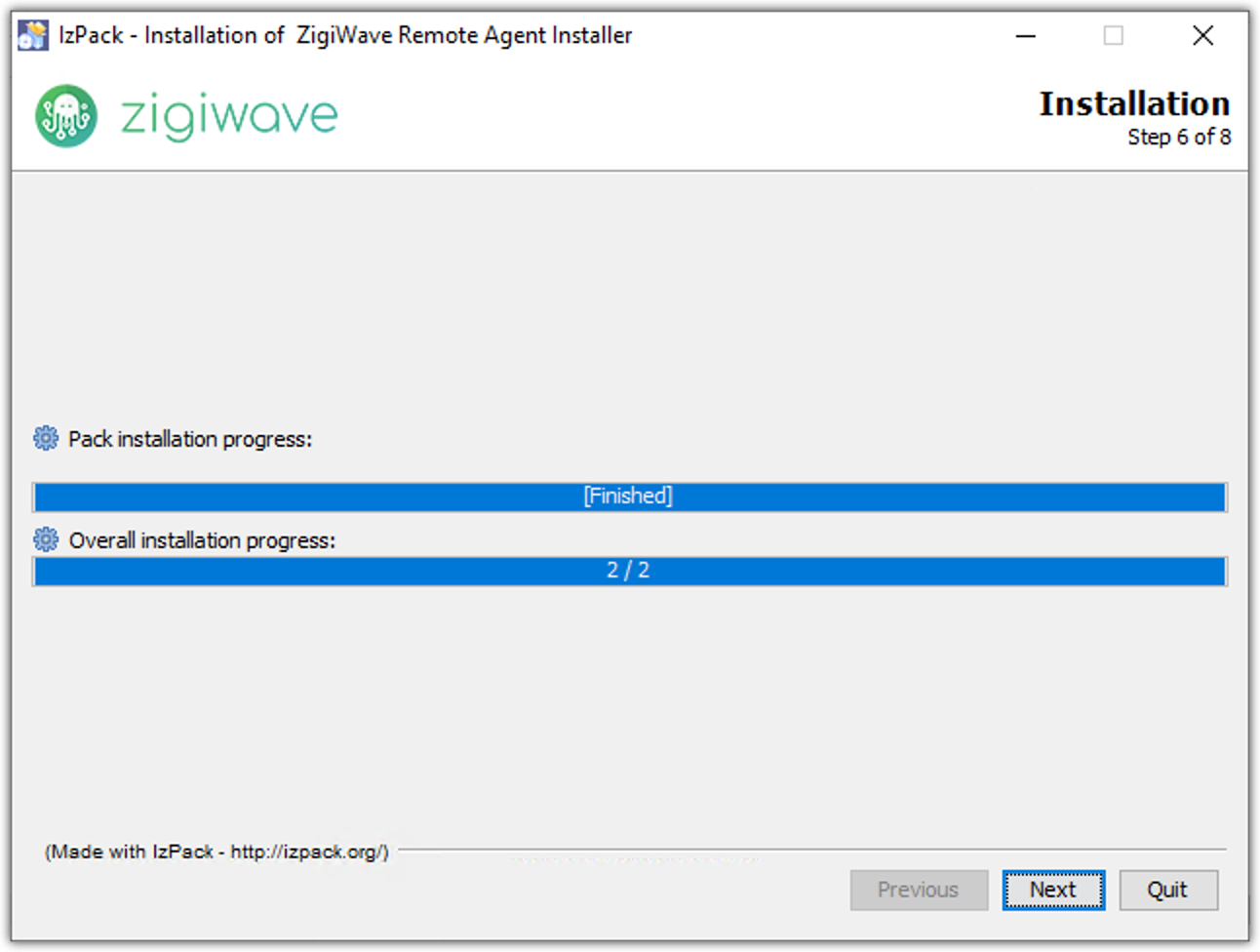
Perform External Processes
The ZigiOps service installation and start process. Click the Next button to continue.
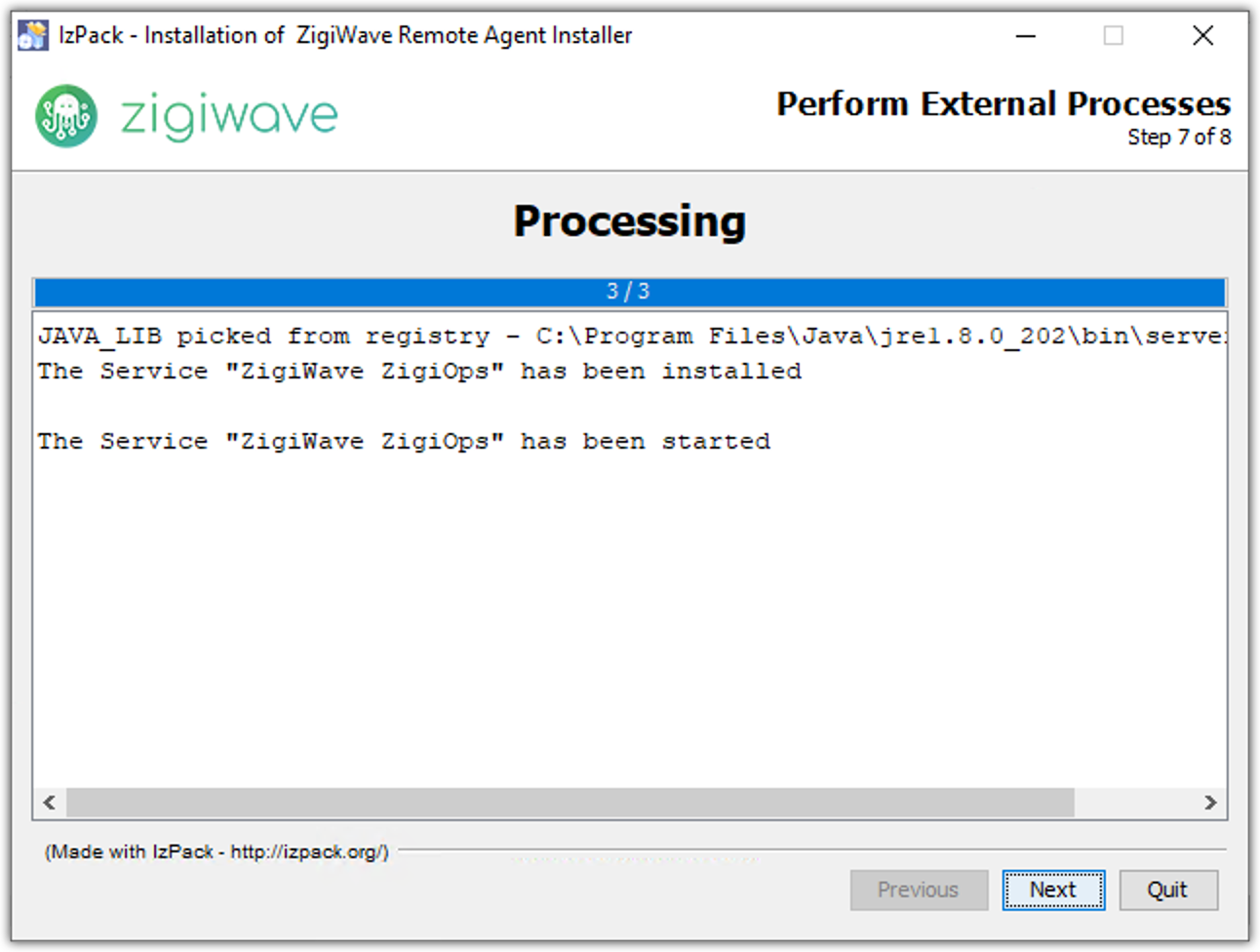
Installation Finished
The ZigiOps installation ending screen. Click the Done button to complete the setup.
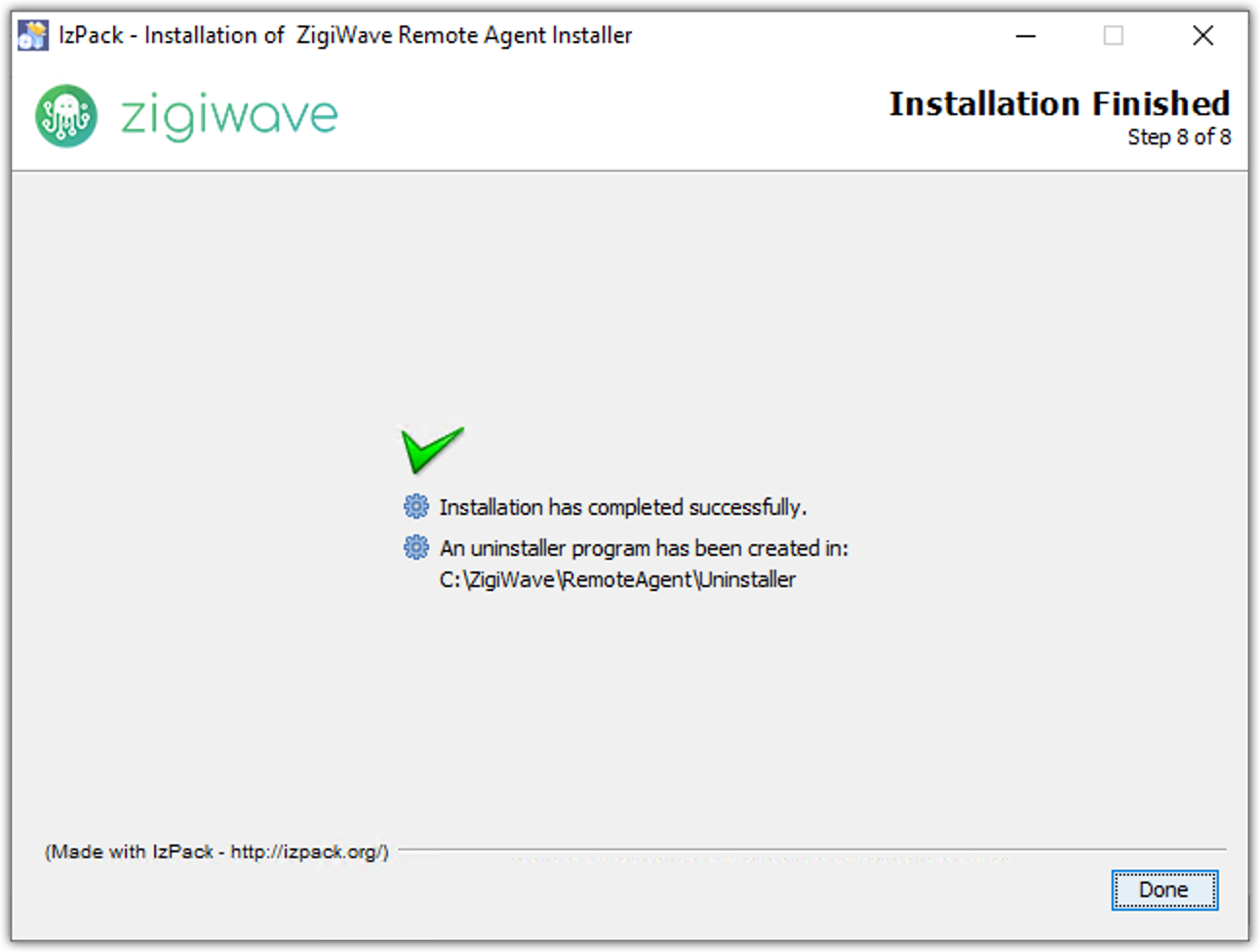
Starting and Stopping
Installed as a Service
Open the Services application, select the ZigiWave ZigiOps service and execute the desired operation.
Installed as a Process
Start the Command Prompt application, change the location to the ZigiOps installation folder, and run the
X:\<ZigiOpsRemoteAgent>\run.batfile to start ZigiOps.Close the Command Prompt application to stop ZigiOps.
