Accessing
Accessing the ZigiOps Web Console
You must use a supported browser to access the Zigiops web console!
Open your web browser.
Input the ZigiOps URL in the following format
HTTPS://<IP/FQDN>:<PORT>. For example,https://zigiops.example.com:8585.Log in using the default username and password (listed in the table below), and you’ll be placed on the change password screen.
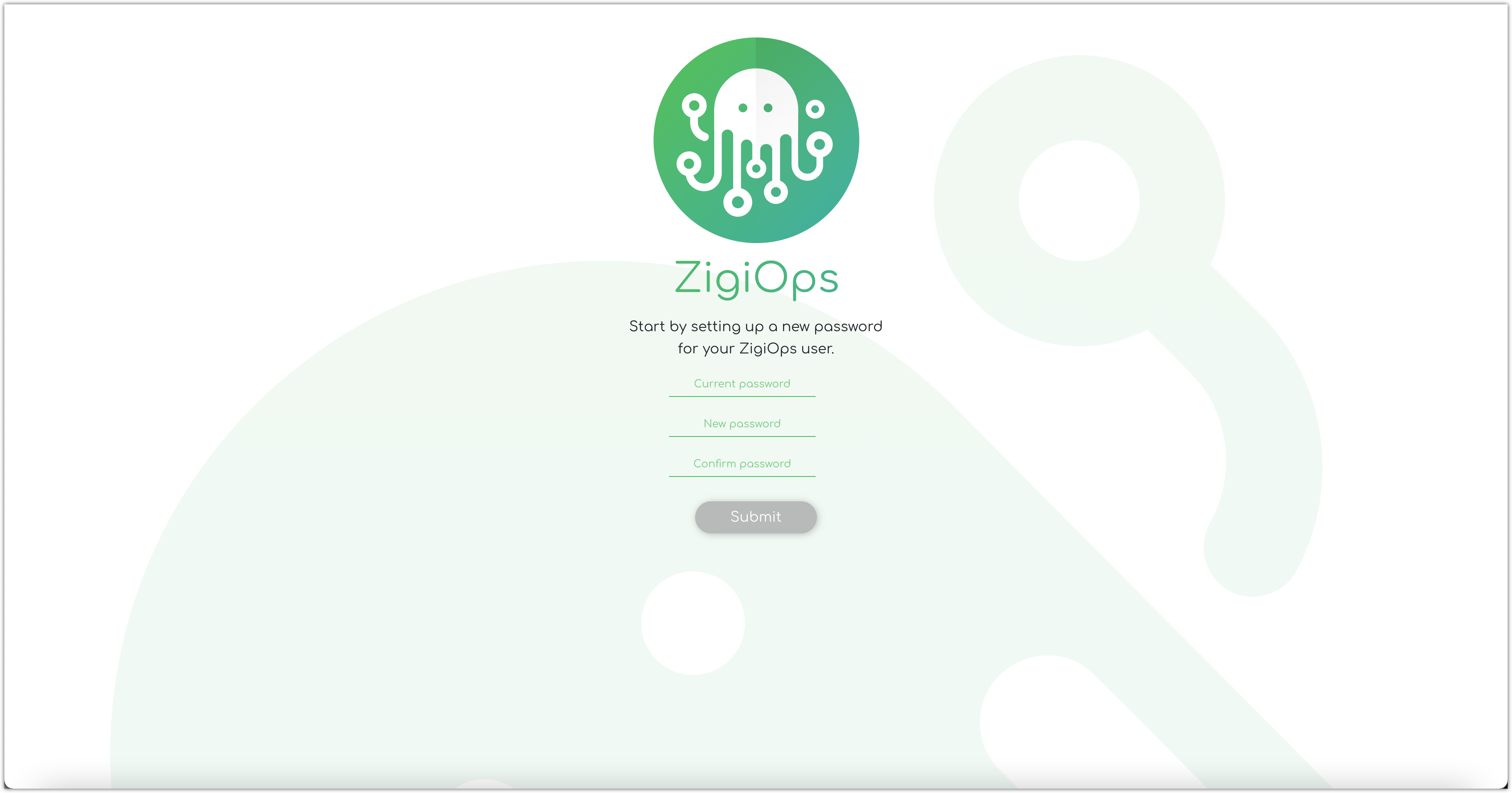
Input the default password (listed in the table below) and input a new password.
Log in with username
adminand your newly created password.
The default access details are listed below unless changed during the installation or later.
Component | Default Value |
|---|---|
Default Protocol |
|
Default Port |
|
Default Username |
|
Default Password (version 2022.07.295 or newer) |
|
Default Password (version 2022.06.255 or older) |
|
How to determine your current ZigiOps Web Application port?
Access the ZigiOps host.
Go to the ZigiOps installation directory and open the ZigiOps configuration file in any text editor.
Windows →
C:\ZigiWave\ZigiOps\webapp\deployment\deployment.propertiesLinux →
/opt/zigiwave/zigiops/webapp/deployment/deployment.properties
Locate the
port=<PORT>entry, where<PORT>is the current ZigiOps web application port.
