Jira tasks to Salesforce cases
Use Case
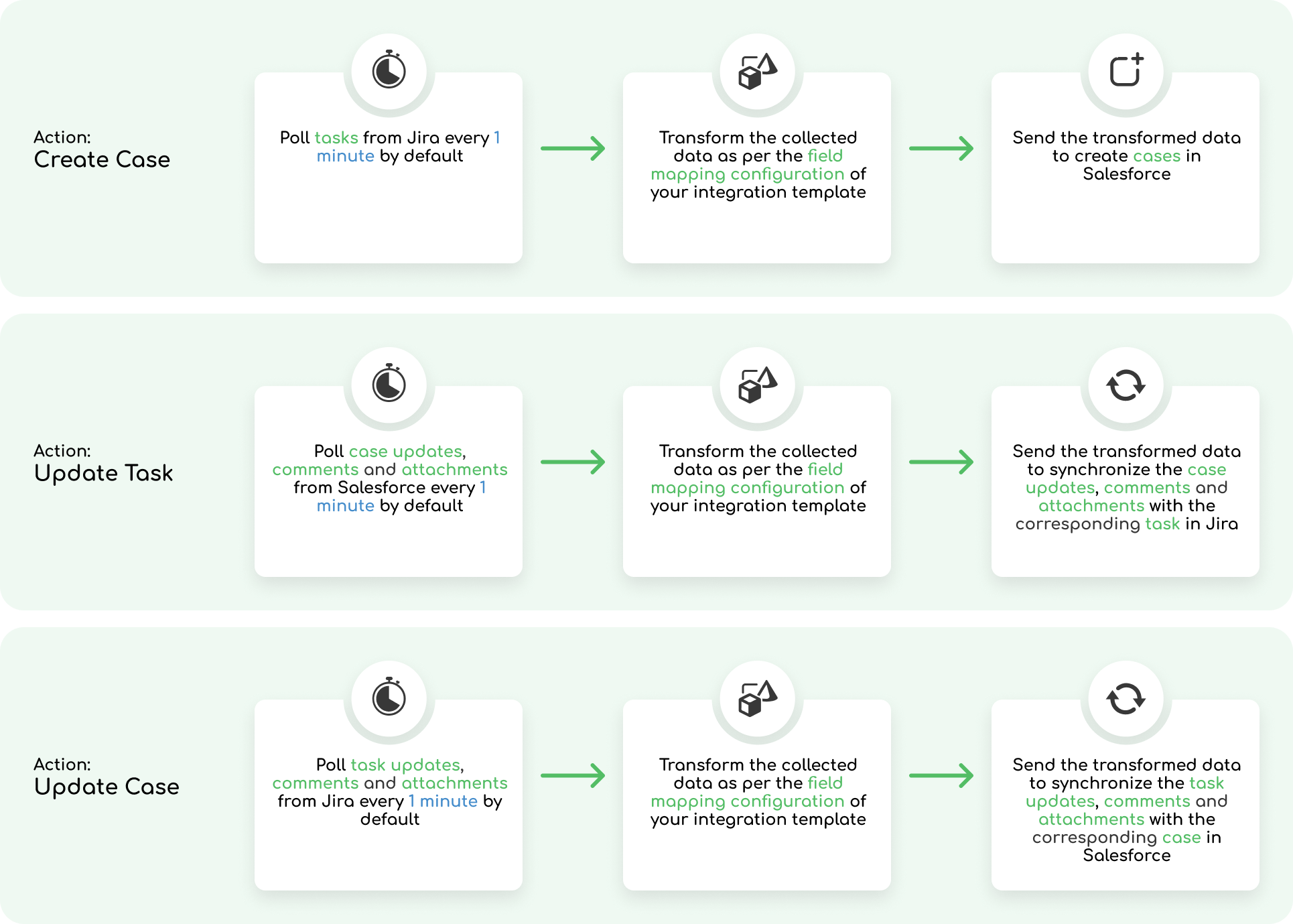
Requirements
# | Jira | Salesforce |
|---|---|---|
Connected Systems | ||
Authentication (supported methods) |
|
|
Permissions |
|
|
Environment |
|
|
Network Requirements
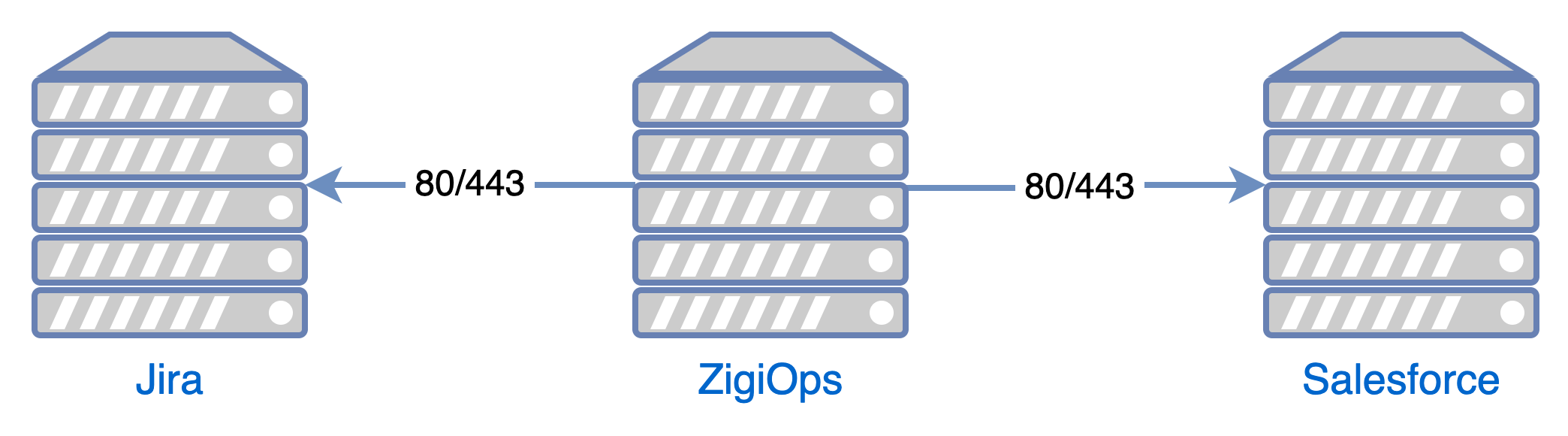
Setup
Log in to your ZigiOps instance.
Go to ZigiOps → Configurator and load the integration template.
Select the desired Integrated Systems and Integrated Systems and click the Save button to continue.
Enable the integration from the Slider button in the screen's middle section.
How does the Jira Salesforce Integration work?
When there is a new task in Jira, ZigiOps will automatically collect it, based on a predefined time interval, and transfer it to Salesforce as a new case. All necessary fields will be transformed and also moved to Salesforce (based on the defined mapping in ZigiOps).
Once there is an update on the Salesforce case, ZigiOps will pick it up and populate the corresponding Jira task with the necessary fields (comments, attachments, assignees, and more).
When the Jira task is closed or updated, ZigiOps will close or update the corresponding Salesforce case with the applicable information or close the incident.
Specifics
No specifics are available for this integration.
